BIOS and BIOS updates - Why and when to do it.
This BIOS update guide applies for HP, Lenovo, Dell, Asus, Acer, Toshiba, Sony, Razer, MSI, LG, Gateway, eMachines, Fujitsu and any other motherboard manfacturer's.
BIOS is a startup program, a system uses to obtain basic input and output instructions required for the system to boot. It manages the dataflow between a system and it's operating system software along with the hardware devices connected to the system. These instructions are programmed to the BIOS Chip, powered by CMOS battery of the configurations we change to our desire outcome.
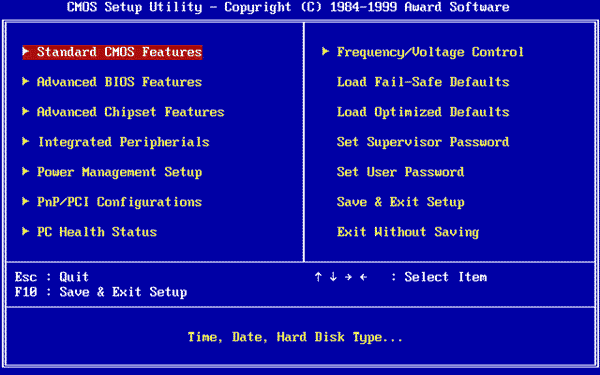
Years of development introduced a replacement of the BIOS with the UEFI (Unified Extensible Firmware Interface). Both serve the same purpose with some differences. UEFI based systems come with BIOS as legacy support. The user has the option to choose UEFI or BIOS during the beginning of the boot.
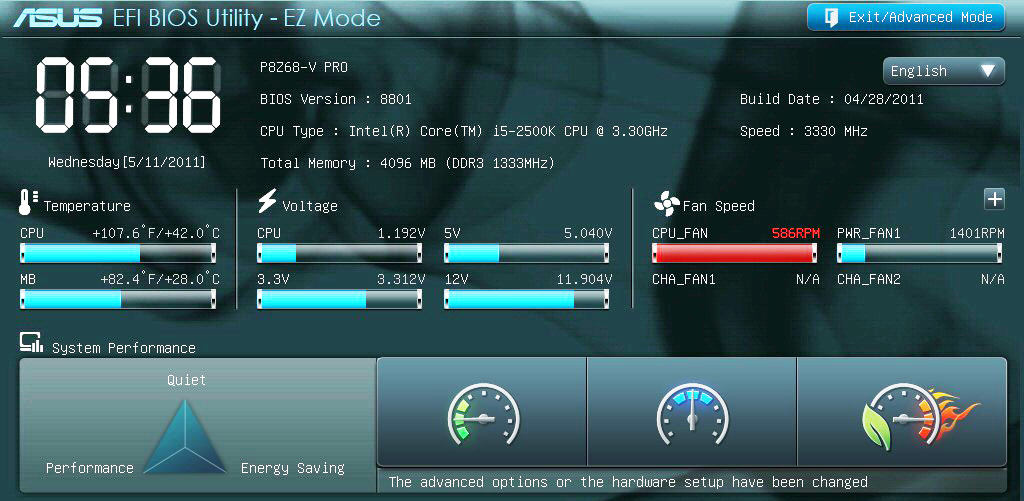
Why and when to update the BIOS.
BIOS updates are released by the motherboard manufacturers to support/unlock a feature, bug fixes and bring about better hardware stability. From enabling support for newer generations of processors , RAM memory to resolving bugs. MemoryStock recommends updating BIOS on the failure of systems not recognizing newer memory speed eventhough that particular speed is stated as supporting by the motherboard manufacturer.
Updating BIOS is recommended when there is an hardware fix, or a firmware upgrade thereby allowing the system to stay upto date with hardware changes.
Before deciding to update the BIOS, check for the already installed BIOS version and update only if there is a newer version available.
Read all instructions carefully for updating the BIOS as recommended by the manufacturer. Referring BIOS update tutorial videos is an added advantage to be well advised of situations of a BIOS update failure and how to restore it to the previos BIOS version. Backing up of the existing BIOS file is higly recommended before updating to a newer version. Most manufacturers provide the basic instructions and utilities that are not complicated anymore as it used to be a decade earlier.
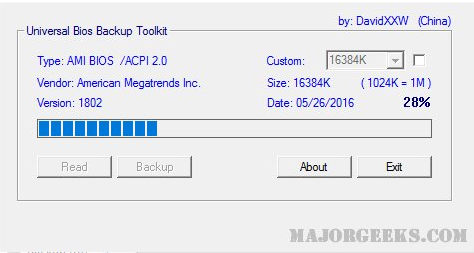
Finally, before deciding to update BIOS, take caution not to update it, if it does not necessitate your current configuration changes. While updating BIOS is a good thing as it offers benefits, improper or an unstable release can cause more damage to the system than before.
Links of some manufacturer support for Drivers/Bios updates.
https://support.hp.com/us-en/drivers
https://support.lenovo.com/
https://dell.com/support/home/us/
https://www.asus.com/us/support/Download-Center/
https://www.acer.com/ac/en/US/content/support/
https://support.toshiba.com/drivers/
https://esupport.sony.com/DRIVERS/
https://support.razer.com/
https://www.msi.com/support
https://lg.com/us/support/software-firmware-drivers
https://gateway.com/gw/en/US/content/drivers-downloads
https://emachines.com/ec/en/US/content/drivers.html
https://fujitsu.com/us/support
4a8b0eb5-93e9-4152-b4d4-623efba6c103|1|5.0
BIOS and BIOS updates - Why and when to do it, MemoryStock BIOS update guide, RAM memory BIOS update, Upgrading BIOS version, BIOS configuration unlock, Processor support enable by BIOS, BIOS utility, RAM speed update BIOS